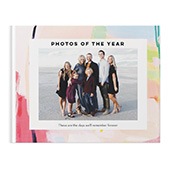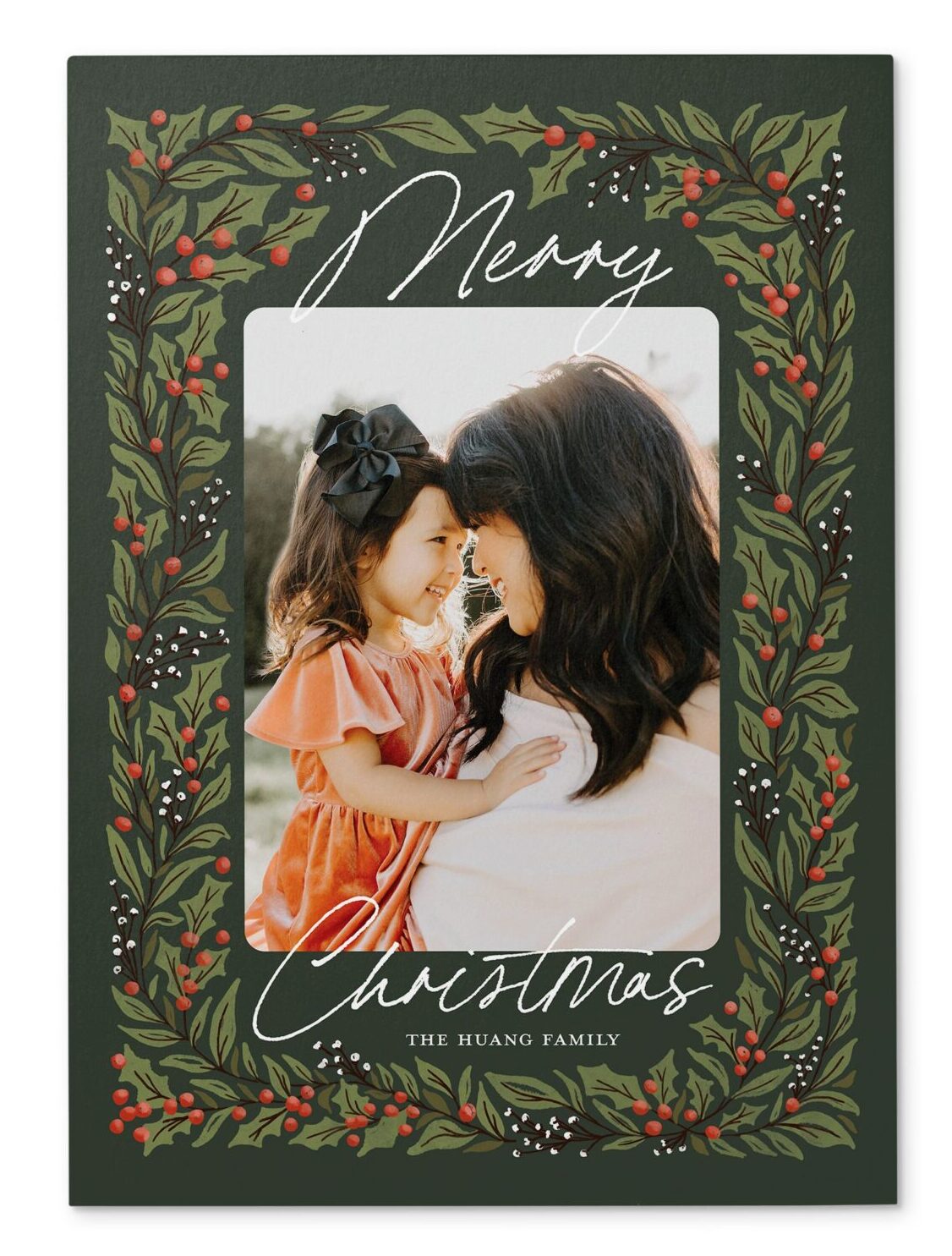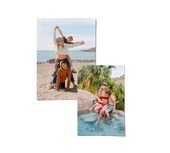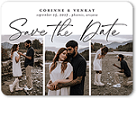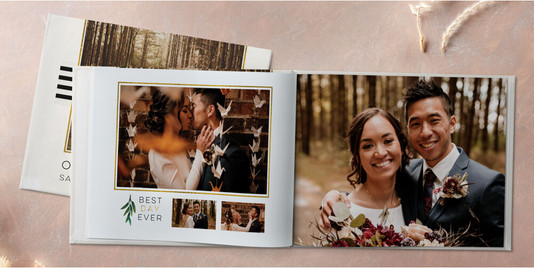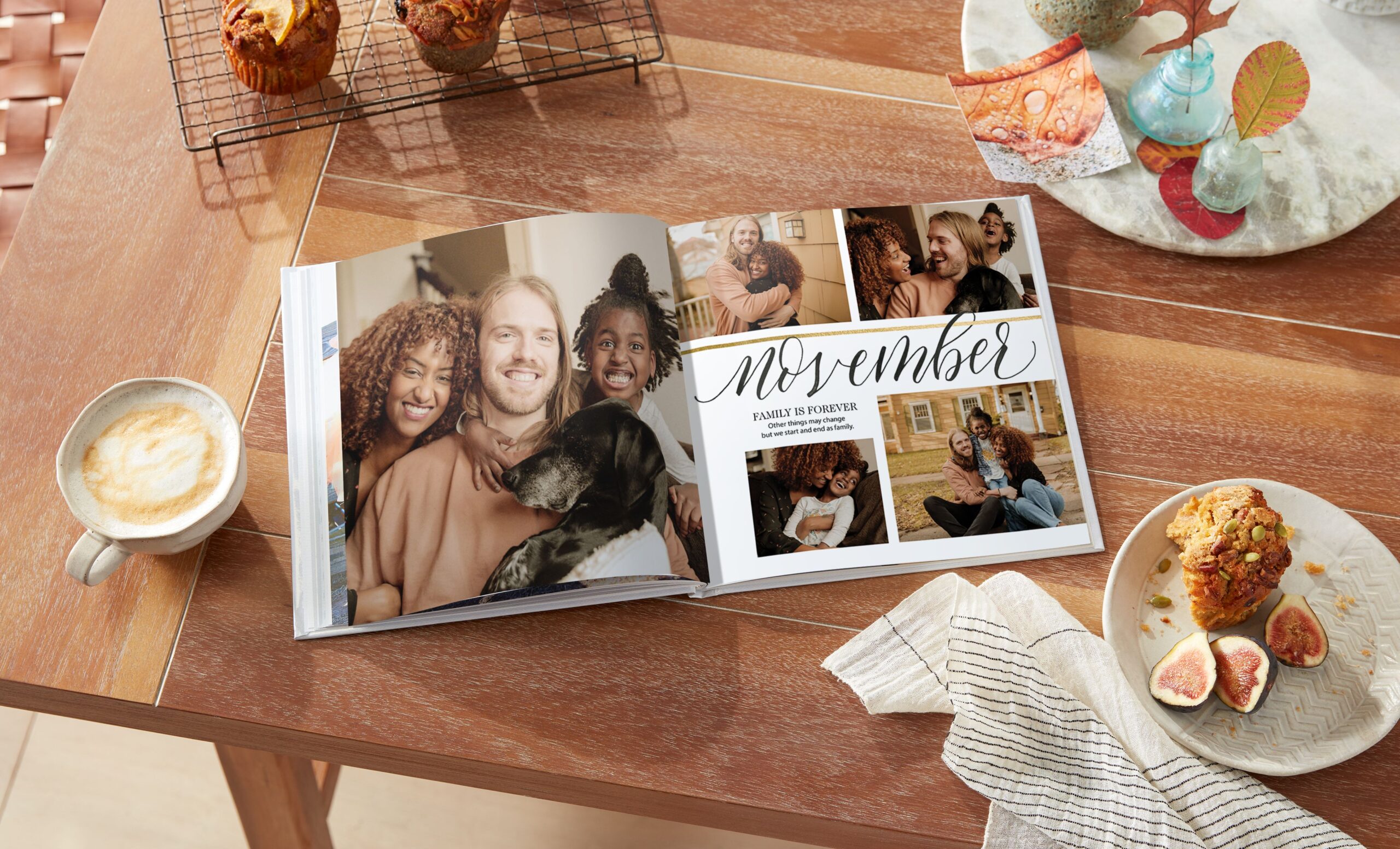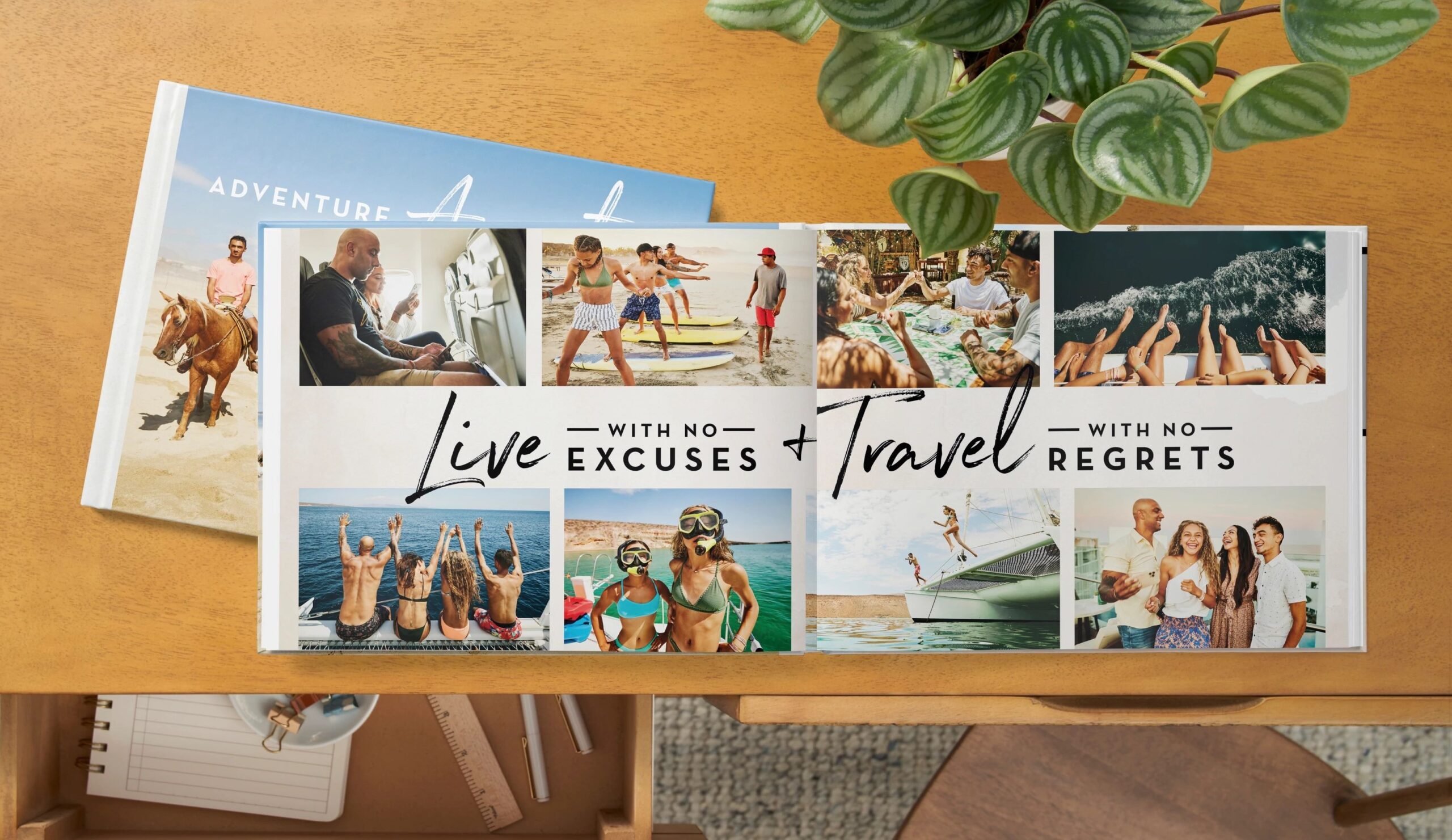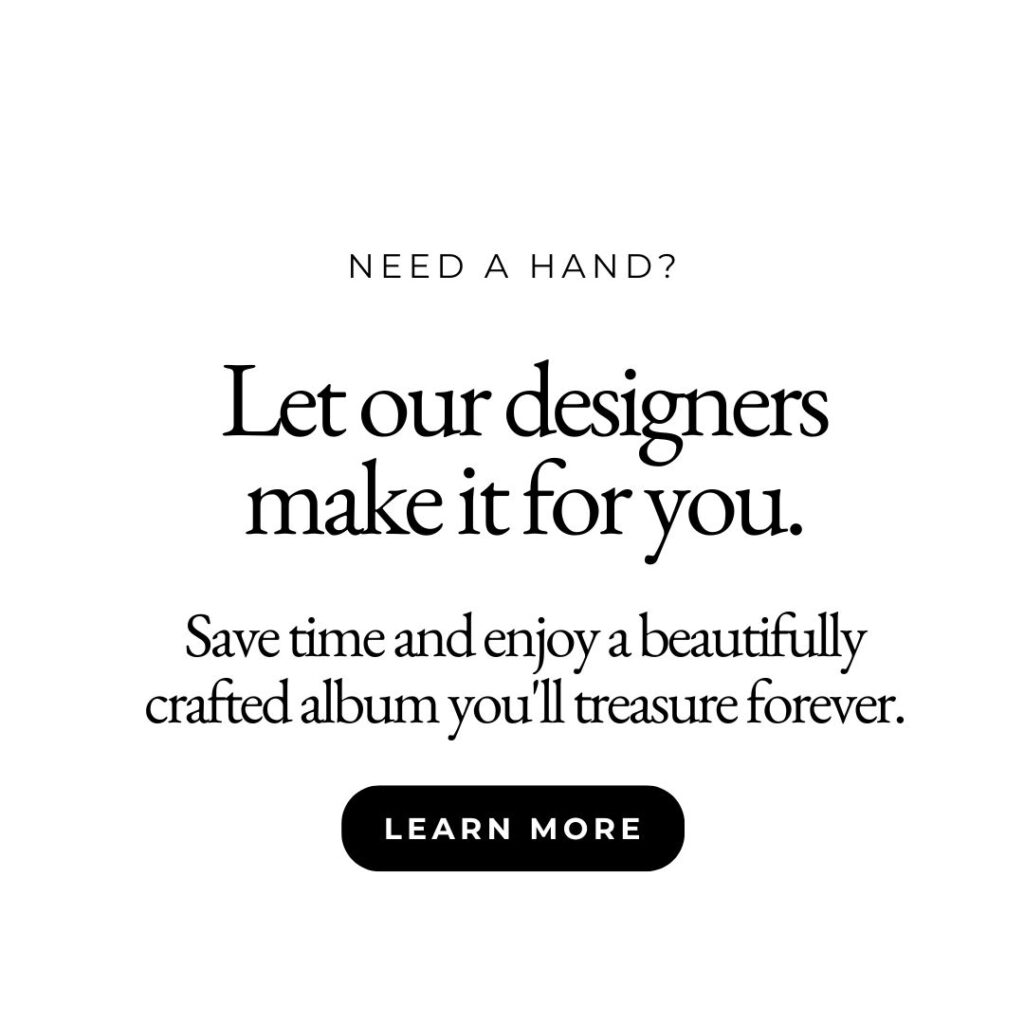Creating a photo book is like crafting a story—one that’s filled with your favorite memories, unforgettable moments, and the people you love most. Whether you’re capturing a family vacation, a year in review, or a special event, a photo book lets you relive those cherished memories every time you flip through its pages. In this guide, we’ll walk you through the steps to make your very own photo book with Shutterfly, from choosing your best photos to designing a layout that perfectly reflects your unique style. Let’s get started on turning your memories into a keepsake you’ll treasure forever!
Jump to:
- Photo Book Tips
- Create a Photo Book on Your Computer
- Let Our Designers Create a Photo Book for You
- Create a Photo Book on the Shutterfly App
How to Make the Perfect Photo Book: Tips and Tricks
Our photo books, available in hardcover, softcover, or premium leather, offer the quality of bookstore books with the ease of DIY customization. Explore various styles to find your ideal design.
Choose Your Style and Size
Select from six sizes and three page styles—standard, standard layflat, or deluxe layflat—to match your vision.
Upload Your Photos
Easily upload photos from your desktop, mobile device, Shutterfly app, Google Photos, Instagram, Facebook, or Shutterfly Art Library. The Shutterfly app simplifies the process by pulling photos directly from your phone, allowing seamless switching between the app and website.
Design Your Photo Book
Before you start designing, organize your photos and choose the best ones for your book. Pick a theme, such as “Year in Review,” “Family,” or a simple “Everyday” theme. Enhance your book with text to create a narrative and personalize your story.
Shutterfly’s 7 Steps to a Perfect Photo Book
- Organize your photos
- Choose the right photos
- Highlight your favorites
- Create variety in spreads
- Pick a theme
- Include helpful text
- Tell a story
With these tips, you’ll create a stunning photo book that captures your memories beautifully.
1. Organize Your Photos
The key to enjoying the photo book design process is to organize your photos beforehand. These days, many of us have digital photos scattered all over the place: Facebook, Instagram, our camera apps, email — the list goes on. Spending a few minutes collecting and organizing your photos will save a lot of time later on — plus you may find photos you forgot you had. Create a folder on your device and label it something easy to find like “photo book photos.” If you’ve already chosen the photo book style you’re going to use, go ahead and use that for inspiration on naming your photo collection folder to make it easy to find and remember.
Copy the photos you want to include in your book in one folder that you can upload all at once. You can categorize them by date, subject, people or whatever system will make it easy for you to keep them arranged in an orderly fashion.
2. Choose The Right Photos
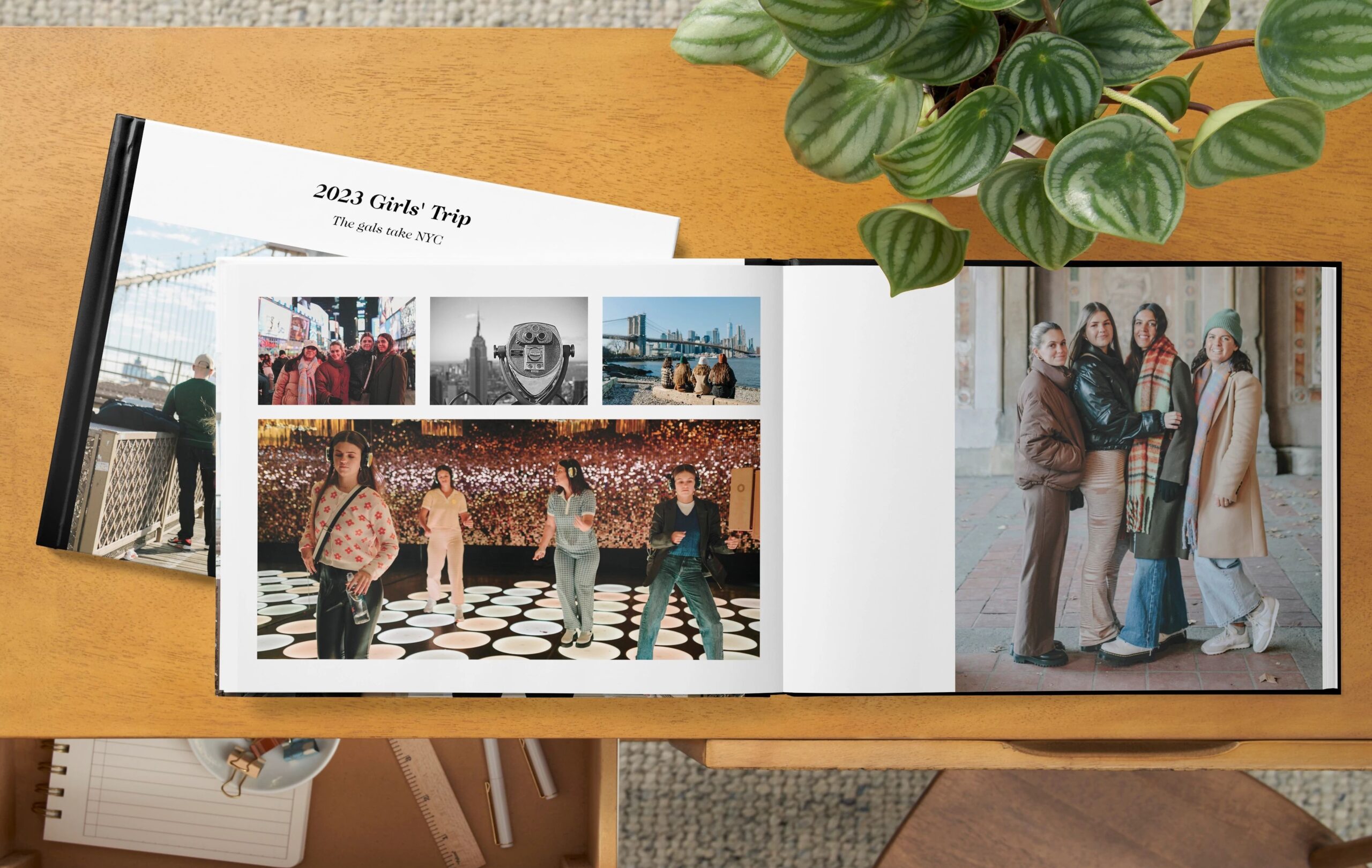
Once you’ve gathered your photos, it’s time to sift through the ones you want to display. Start by including all the photos you like, then narrow them down based on quality. Keep in mind that if a photo is out of focus, it will show up even more blurry when it’s enlarged and printed in a photo book. You may have lots of photos of the same subject matter, but each photo may have slightly better lighting and angles. Review them carefully and highlight your favorites.
Choosing the right photos for your photo book is a bit easier with Shutterfly’s photo editing features. To improve your pics, you can crop, resize, add backgrounds, and other embellishments in the Edit view. So, even if your photos aren’t perfect, you may be able to make them look better. When you’re selecting photos, do keep in mind how people will react to seeing their photos printed in a book — and make sure the pics are flattering.
3. Highlight Your Favorites
It may be challenging to curate your photo collection. You may need to make some tough calls. If you’re having a challenge curating your photos for your book, you can always crowd-source the task. Post them on your social media and poll your friends as to which ones are best. On the other hand, if you want to keep your photo book a secret — for example if you’re making premium wedding photo books to give as gifts — just ask a close friend or family member for their opinion on the best photos to include. Getting a second opinion cuts down on stress — and will probably give you great new ideas!
4. Create Variety In Spreads
Variety is the spice of life, and our photo books deliver on this front. There are endless options when it comes to photo book styles and templates. Most styles offer a wide variety of page layouts to vary the presentation and add visual interest. With Shutterfly’s photo book maker, you can choose different layouts for every single page of your book, choosing from one-photo layouts all the way up to 5 or more photos on a page.
Creating variety in your photo book page layouts helps you tell your story because different page layouts can put emphasis on photos differently. You can place one photo on a full page, center a small photo in the middle of a page, or feature multiple photos on one page. Since photo books allow you to create two-page spreads, you’ll want to pick photos for these pages that relate to each other, or even a panoramic photo that can span the spread.
5. Pick A Theme
A photo book theme gives the book a storyline. Fortunately, with our wide range of themes, styles, and customization options, you’re guaranteed to find a theme that perfectly matches your narrative. For example, a photo book from our Kids & Baby collection can be transformed from a regular baby book into an ABC book or a story about your baby’s first year. A travel photo book dedicated to your recent vacation is redefined when photos from a cross-country road trip are accompanied by an old western typeface. It’s completely free (and a fun creative outlet) to experiment with different ideas and themes to determine which style fits best for the story you wish to tell through photos.
6. Include Helpful Text
One way to capture time is through photos. Another way to secure a memory is through words. Our photo books offer plenty of space for your text and captions to describe the photos or to tell a story. You can write in dates, place names, anecdotes, quotes from an event, or colorful descriptions to help recreate your memories in the years to come. In a year in review photo book for example, you could write messages such as, “what a year!,” “family memories,” or simply “our family.”
7. Tell A Story
At the end of the day, your photo book is just one tiny slice of a story in your life. So, when you’re collecting and arranging your photos, organize them in your photo book in a way that tells a story. The easiest way to achieve this is to create the book in chronological order. The album story will be easiest to follow if you recreate the sequence of how the event occurred.
For instance, a wedding photo book might begin with engagement ring photos and end with the newlyweds heading off on their honeymoon. Similarly, a photo book of your baby’s first year could start with images from pregnancy and progress to the baby’s first days. By structuring your photo book to reflect significant phases or milestones, you can create a meaningful narrative that enhances the overall experience.
Making a Photo Book With Shutterfly
Shutterfly offers three ways to create photo books: using our website photo book service on your computer, allowing our designers to create it for free with our Make My Book® service in just 24 hours, or using the Shutterfly app on your mobile device. Here’s how each photo book process works:
Creating Your Book on a Computer
If you prefer to think big, using your computer to design photo books may be best for you. Once you decide on the basics using the tips above, you will be directed to the editing page that will display the outline of your book. Upload your photos and begin adding them to the empty pages. Play around with background colors and embellishments until the pages reflect what you envisioned. You are able to crop the photos to your liking and include captions to help tell the story. Design your own photo book cover page and add your desired title to add the finishing touches to your album.
Let Our Designers Create a Photo Book for You
No time? Not a DIYer? No problem! Use our free photo book designer service and our designers will create it for you. To get started, first choose the size and style you want. Next, you will be prompted to upload your photos from your desktop or select ones you’ve uploaded through the Shutterfly app.
You will then be prompted to answer questions that will help the designer, like your preference of order (chronological, self-sort or themes), layout density (number of photos you would like per page) and book design elements (how many stickers and embellishments you would prefer). Finally, you will choose a title and include any special instructions for the designer.
The designer will place your book in your account within 24 hours. You can then edit the book, add finishing touches (such as captions) and place your order. You pay a small design fee only if you order the book. There is no charge if you don’t order the book.
Create a Photo Book on the Shutterfly App
For those who are on the go and want to use an iPhone or other smartphone, Shutterfly’s iOS and Android App is there to help. Easily upload your photos to the app, using its unlimited free storage to transfer your photos off your phone and clear up space on your device. Once your photos are uploaded, choose your desired book size and theme and start creating. The app allows you to simply tap and drag your photos to where you want them positioned on the page layout for easy photo books. Once on the page, you can edit and adjust them to your liking. This allows you to create a personalized photo book in a matter of minutes from anywhere.
Wrapping Up
Photo books provide a fun way to organize all the photos you’ve taken. They are also an impressive way to relive memories with your friends and family. However you choose to make your photo books, make sure to add unique touches to make it extra personal.
Additional Resources: